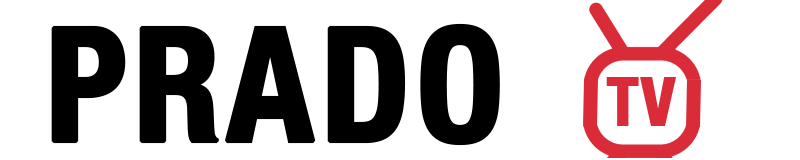Setting up IPTV on your Samsung Smart TV can transform your entertainment experience, offering access to a vast array of live channels, movies, and on-demand content. Whether you’re using M3U playlists or Xtream Codes API, this comprehensive guide will walk you through the process step by step.
What You Need Before You Begin?
- Samsung Smart TV: Ensure your TV is connected to the internet.
- IPTV Subscription: Obtain a valid IPTV subscription that provides either an M3U playlist URL or Xtream Codes API credentials.
Buy IPTV Subscription – 30% Discount - Stable Internet Connection: A reliable and fast internet connection is crucial for seamless streaming.
- IPTV IPTV Player App: Install a compatible IPTV application on your Samsung Smart TV.
Step-by-Step Guide to Install IPTV on Samsung Smart TV
Step 1: Install an IPTV App
Samsung Smart TVs operate on the Tizen OS, which supports various IPTV applications. Some popular IPTV apps compatible with Samsung Smart TVs include:
IPTV Smarters Pro
Smart IPTV (SIPTV)
IBO Player
Flix IPTV
To install an IPTV app:
Access the Samsung App Store: Press the ‘Home’ button on your remote to open the Smart Hub, then navigate to the Samsung App Store.
Search for the IPTV App: Use the search function to find your preferred IPTV application (e.g., “IPTV Smarters Pro”).
Download and Install: Select the app from the search results and click ‘Install’. Wait for the app to download and install on your TV.
Note: If the desired IPTV app isn’t available in your region’s Samsung App Store, you might consider side loading the app using a USB drive. However, this process requires enabling developer options and can be more complex.
Step 2: Launch the IPTV App
Once installed, open the IPTV app from your TV’s apps menu. Upon launching, the app may display your TV’s MAC address, which is essential for certain activation processes, especially with apps like Smart IPTV.
Step 4: Configure Your IPTV Subscription
Depending on your IPTV provider, you can set up your subscription using either an M3U playlist URL or Xtream Codes API credentials.
Option 1: Using M3U Playlist URL
Obtain M3U URL: Your IPTV provider should supply you with an M3U playlist URL.
For PradoTV Users: you can find your m3u link in the email sent to you after purchase. Or Via Account Page.Enter M3U URL in the App: Within the IPTV app, navigate to the settings or playlist section and input the M3U URL.
Save and Load Channels: Save the settings, and the app will load the channel list.
Option 2: Using Xtream Codes API
Obtain Xtream Codes Credentials: Your IPTV provider will provide you with a server URL, username, and password.
For PradoTV Users: you can find your m3u link in the email sent to you after purchase. Or Via Account Page.Select Xtream Codes Login: In the IPTV app, choose the option to log in using Xtream Codes API.
Enter Credentials: Input the server URL, username, and password.
Save and Load Channels: Save the settings, and the app will fetch and display the available channels.
Note: Using Xtream Codes API often provides a more organized interface and additional features like EPG (Electronic Program Guide) and catch-up TV.
Tips for Optimal IPTV Experience
Stable Internet Connection: Ensure your internet speed is sufficient—minimum 10 Mbps for HD and 25 Mbps for 4K streaming.
Wired Connection: If possible, use an Ethernet cable instead of Wi-Fi for a more stable connection.
Regular Updates: Keep your IPTV app and TV firmware updated to the latest versions.
Use a VPN: Consider using a VPN to protect your privacy and bypass any regional restrictions.
Organize Channels: Utilize the app’s features to categorize and favorite channels for easier navigation.
Troubleshooting Common Issues
Buffering or Lag: Check your internet speed and consider reducing the streaming quality within the app settings.
App Crashes or Freezes: Ensure the app is updated. If issues persist, try reinstalling the app.
Channels Not Loading: Verify that your subscription is active and that you’ve entered the correct M3U URL or Xtream Codes credentials.
EPG Not Displaying: Some apps require manual EPG URL entry. Ensure you’ve input the correct EPG source provided by your IPTV service.
By following this guide, you can seamlessly set up IPTV on your Samsung Smart TV, unlocking a world of entertainment at your fingertips. Whether you prefer using M3U playlists or Xtream Codes API, the process is straightforward and enhances your viewing experience.