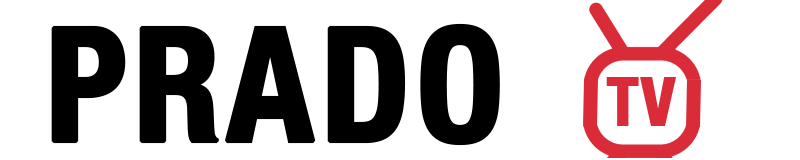Setting up IPTV on Chromecast opens up a world of live television, movies, and on-demand content right on your TV. Whether you’re using the latest Chromecast with Google TV or an older Chromecast dongle, this comprehensive guide will walk you through every method to get your IPTV service streaming smoothly.
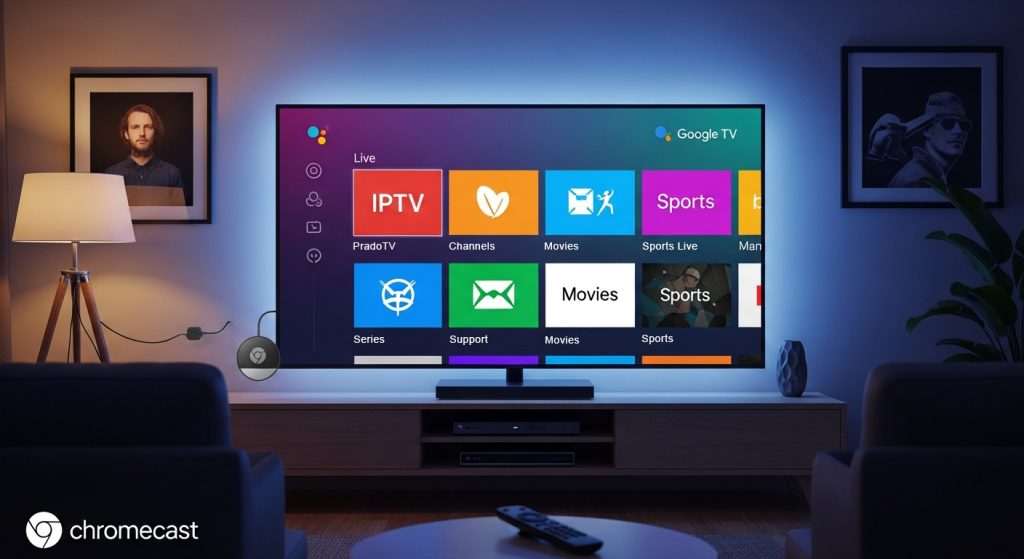
What You Need to Get Started
Before diving into the setup process, make sure you have these essentials ready:
Hardware Requirements:
- A Chromecast device (Chromecast with Google TV recommended)
- HDMI TV with available port
- Stable internet connection (10 Mbps for HD, 25 Mbps for 4K)
- Android/iOS device or computer for casting
Software Requirements:
- Google Home app for initial Chromecast setup: Google Home (Android) – Google Home (ios)
- IPTV subscription with M3U playlist or Xtream Codes: PradoTV – Buy Best IPTV Subscription
- Compatible IPTV player app
The beauty of modern IPTV streaming lies in its flexibility. You can either install apps directly on newer Chromecast devices or cast from your phone, tablet, or computer to older models.
Method 1: Direct Installation on Chromecast with Google TV
If you own a Chromecast with Google TV, you’re in for the easiest setup experience. This method gives you complete control using your TV remote without needing to cast from another device.
Installing Hot Player on Google TV
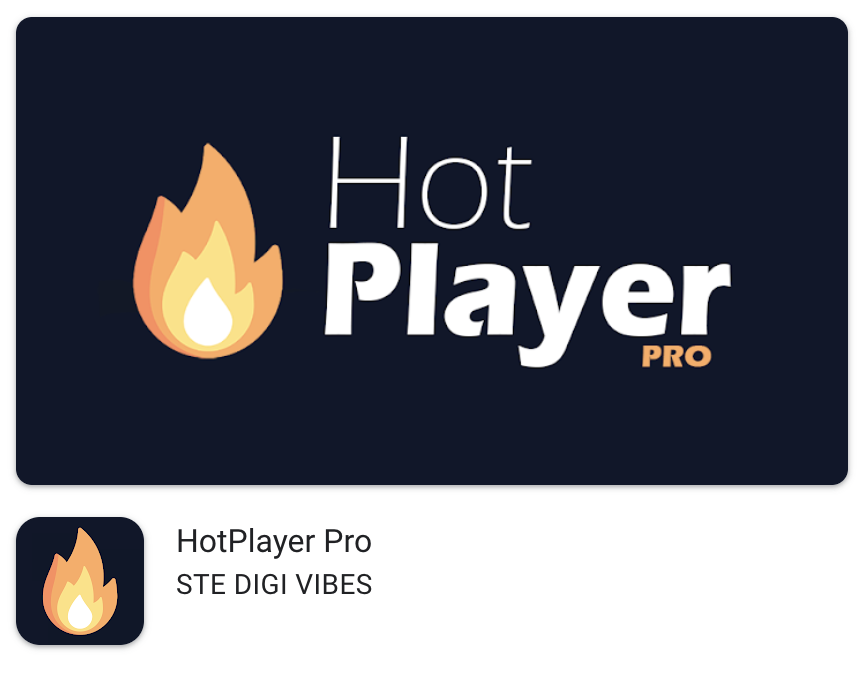
Hot Player stands out as one of the most reliable IPTV apps for Android TV platforms. Here’s how to set it up:
- Downloaden en installeren: Navigate to the Google TV interface, search for “Hot Player” and install it directly from the available app sources.
- Initial Setup: Open Hot Player and you’ll see options to add your IPTV playlist. The app supports up to three different M3U URLs or Xtream Codes connections.
- Add Your IPTV Service: Input your M3U playlist URL or enter your Xtream Codes credentials (server URL, username, and password) provided by your IPTV subscription service.
- Organize Content: Once loaded, Hot Player will populate sections for Live TV, Movies, and Series. The app includes Electronic Program Guide (EPG) support, time-shift functionality, and subtitle options.
- Customize Experience: Access settings to sort channels alphabetically, set up favorites, and adjust playback preferences.
Hot Player excels at handling various playlist formats and offers smooth channel switching, making it perfect for users who want a traditional TV-like experience.
Setting Up IBO Player Alternative
IBO Player provides another excellent option for Chromecast with Google TV users:
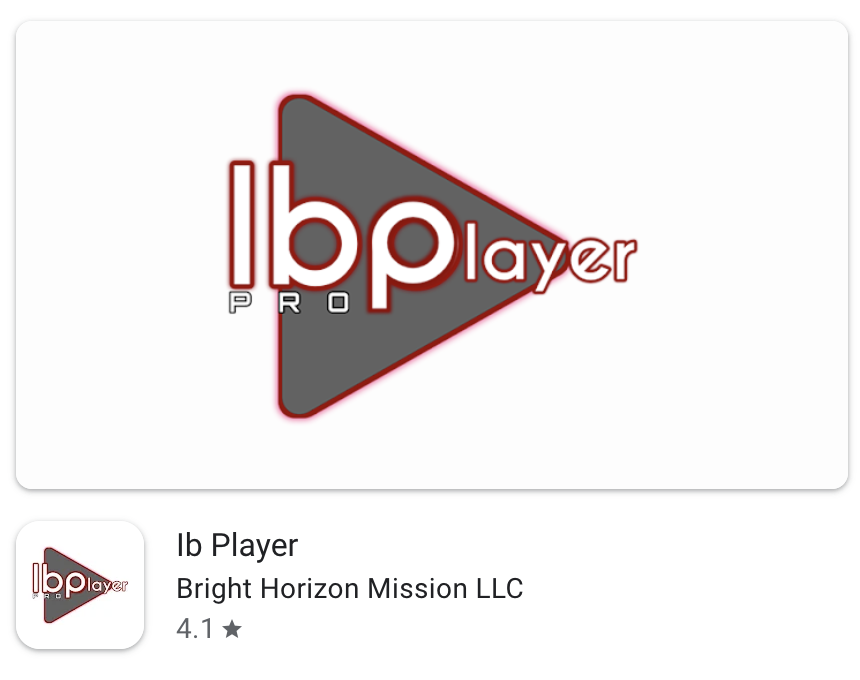
- Installation: Search for “Ib Player” it’s the IBO Player, and Download it on your Google TV device.
- Trial Period: The app offers a 7-day free trial, giving you time to test compatibility with your IPTV service.
- Playlist Configuration: Load your M3U or M3U8 playlist through the app’s intuitive interface.
- External Player Support: IBO Player can hand off playback to VLC or MX Player for streams that require specific codec support.
- Activation: After the trial period, you’ll need to activate the full version to continue using the service.
Method 2: Casting from Mobile Devices
For those with older Chromecast devices or who prefer controlling playback from their smartphones, mobile casting offers incredible convenience.
Android and iOS Casting Steps
The casting process works similarly across both platforms:
- Network Connection: Ensure both your mobile device and Chromecast are connected to the same Wi-Fi network. This is crucial for device discovery.
- Open Your IPTV App: Launch your preferred IPTV application that supports Chromecast functionality.
- Initiate Casting: Look for the Cast icon (typically a rectangle with Wi-Fi-like waves in the corner) and tap it.
- Select Your Device: Choose your Chromecast from the list of available devices.
- Start Streaming: Select any channel or video content, and it will begin playing on your TV while your phone acts as a remote control.
Troubleshooting Mobile Casting
If you don’t see the Cast button in your IPTV app, it might not support Chromecast natively. In this case, you can use screen mirroring as an alternative, though this may impact video quality and battery life.
Some apps require specific permissions or settings to enable casting. Check your app’s settings menu for casting or external player options.
Method 3: Desktop Casting with VLC Media Player
VLC Media Player offers robust support for IPTV streaming and Chromecast compatibility, making it an excellent choice for computer users.
VLC Chromecast Setup Process
- Install VLC: Download and install the latest version of VLC Media Player on your Windows, Mac, or Linux computer.
- Load Your IPTV Stream: Open VLC and load your IPTV playlist file or enter a stream URL directly.
- Access Renderer Menu: Navigate to Playbook > Renderer in the VLC menu bar.
- Select Chromecast: Choose your Chromecast device from the available renderer list.
- Accept Prompts: VLC may display security warnings for casting; accept these to proceed with streaming.
- Control Playback: Use VLC’s interface to control volume, seek, and switch between different streams.
Advanced VLC Features for IPTV
VLC’s powerful media engine can handle various IPTV formats and provides options for:
- Custom subtitle loading
- Audio track selection
- Video filters and effects
- Network stream recording
To disconnect casting, simply return to the Renderer menu and select “Local” or use the disconnect option.
Optimizing Your IPTV Streaming Experience
Internet Connection Requirements
Stable internet connectivity forms the foundation of smooth IPTV streaming. Here are the recommended speeds:
- Standard Definition (SD): 3-5 Mbps
- High Definition (HD): 8-10 Mbps
- 4K Ultra HD: 25+ Mbps
Consider using wired ethernet connections when possible, as they provide more consistent speeds than Wi-Fi, especially for 4K content.
Managing Multiple Playlists
Both Hot Player and IBO Player support multiple playlist sources, allowing you to:
- Organize content by categories (Sports, Movies, International)
- Switch between different IPTV providers
- Maintain backup playlists for redundancy
EPG and Time-Shift Features
Electronic Program Guides (EPG) enhance your viewing experience by providing:
- Program schedules and descriptions
- Time-shift capabilities for pausing and rewinding live TV
- Recording functionality (where supported)
Common Issues and Solutions
Cast Button Missing
If the Cast icon doesn’t appear in your IPTV app:
- Verify both devices are on the same Wi-Fi network
- Restart both your mobile device and Chromecast
- Check if the app actually supports Chromecast (not all IPTV apps do)
- Update the app to the latest version
Buffering and Playback Issues
When experiencing frequent buffering:
- Test your internet speed and ensure it meets requirements
- Reduce network congestion by limiting other devices’ usage
- Try switching to a different server location (if available)
- Lower video quality settings temporarily
VLC Renderer Not Finding Chromecast
If VLC can’t detect your Chromecast:
- Confirm both devices share the same network
- Restart VLC and scan for devices again
- Check Windows firewall or antivirus settings
- Update VLC to the latest version
IPTV App Comparison: Hot Player vs IBO Player
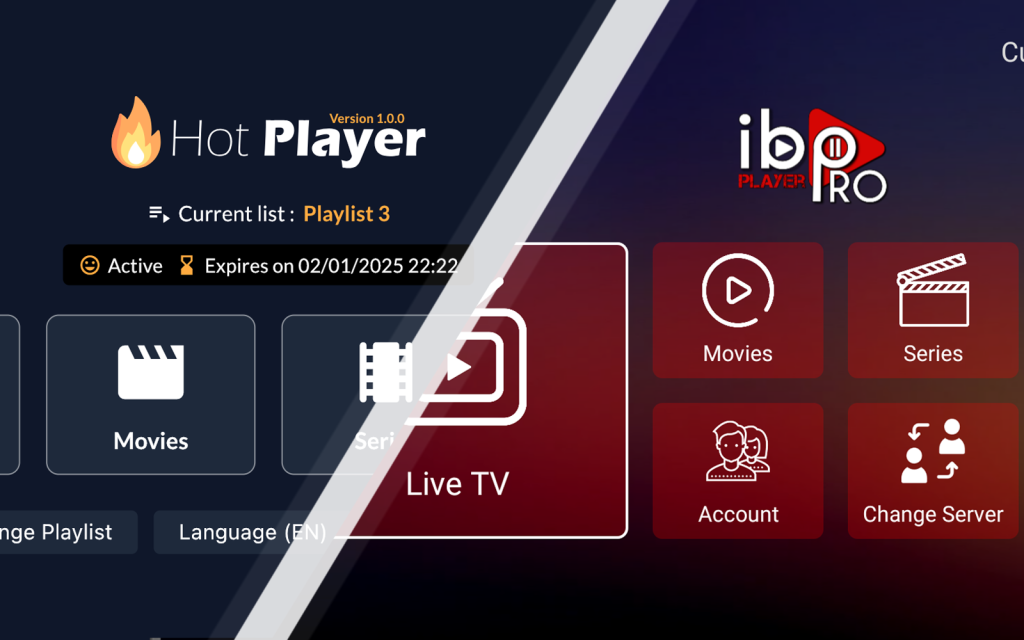
| Feature | Hete speler | IBO Speler |
|---|---|---|
| Playlist Support | M3U, Xtream Codes, XuiOne | M3U, M3U8 |
| Free Trial | 14 days | 7 days |
| EPG Support | Yes, with time-shift | Basic |
| External Players | Built-in optimization | VLC, MX Player support |
| Multiple Playlists | Ja | Ja |
| User Interface | Modern, streamlined | Traditional |
| Device Key Support | MAC/Device key pairing | MAC/Device key pairing |
| Prijs | 5,5$/ 12 Month | 10$/ Forever |
| Prijs (Promotion) | Free, If you bought 12 Month IPTV from us | Free, If you bought 12 Month IPTV from us |
Legal Considerations and VPN Usage
Understanding IPTV Legality
IPTV technology itself is completely legal—it’s simply a method of delivering television content over internet protocol. However, the legality depends on:
- The source of your content
- Your location and local laws
- Whether you have proper licensing for the content
Always ensure your IPTV subscription comes from legitimate providers who have proper licensing agreements.
VPN Considerations for IPTV
While VPNs can enhance privacy and help with geo-restrictions, their legal status varies globally:
Countries with VPN Restrictions:
- China (only government-approved VPNs)
- Russia (limited to licensed providers)
- Iran (restricted usage)
- Turkey (partial blocks on certain services)
Countries with VPN Bans:
- North Korea
- Turkmenistan
- Belarus
- Iraq
Before using a VPN with your IPTV service, research your local laws and ensure compliance. Where VPNs are legal, choose reputable providers that don’t log user activity.
Advanced Tips for Power Users
Creating Custom M3U Playlists
You can organize your IPTV channels by creating custom M3U playlists:
- Group channels by language or region
- Create themed playlists (Sports, News, Entertainment)
- Add custom logos and EPG sources
Network Optimization
For the best IPTV experience:
- Use Quality of Service (QoS) settings on your router
- Consider upgrading to Wi-Fi 6 for better bandwidth management
- Position your Chromecast close to your router
- Use 5GHz Wi-Fi when available
Multiple Room Setup
Expand your IPTV setup across multiple rooms:
- Install additional Chromecast devices
- Use different playlists for different rooms
- Consider mesh Wi-Fi systems for consistent coverage
Frequently Asked Questions
Can I use free IPTV services with Chromecast? Yes, many free and legal IPTV services work with Chromecast. However, be cautious about the source and ensure it’s legitimate to avoid legal issues.
Do I need to pay for Hot Player or IBO Player? Hot Player is free to use but requires external playlists. IBO Player offers a 7-day trial, after which activation is required.
Can I record IPTV streams on Chromecast? Recording capabilities depend on your IPTV app. Some apps support time-shift and recording features, while others focus purely on live streaming.
What’s the difference between M3U and Xtream Codes? M3U is a playlist file format, while Xtream Codes is an API-based system that provides more dynamic content delivery, including VOD and series organization.
Why does my IPTV keep buffering? Buffering usually indicates insufficient internet speed, network congestion, or server issues from your IPTV provider. Test your connection speed and try different servers if available.
Conclusion: Choose Your Perfect IPTV Setup
Setting up IPTV on Chromecast doesn’t have to be complicated. Whether you prefer the simplicity of direct installation on Chromecast with Google TV using Hot Player or IBO Player, the flexibility of mobile casting, or the advanced features of VLC desktop casting, there’s a method that fits your needs.
The key to success lies in having a stable internet connection, choosing compatible apps that support your playlist format (M3U or Xtream Codes), and ensuring all devices stay connected to the same Wi-Fi network.
For the best experience, we recommend starting with Chromecast with Google TV and Hot Player if you want a traditional TV experience, or mobile casting if you prefer smartphone control. Both methods provide excellent picture quality and reliable streaming when properly configured.
Remember to always use legitimate IPTV services and respect local laws regarding VPN usage and content access. With the right setup, you’ll enjoy seamless streaming of live TV, movies, and on-demand content directly on your television through Chromecast.