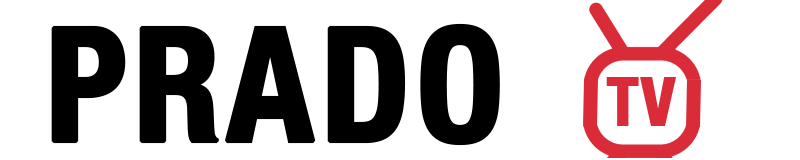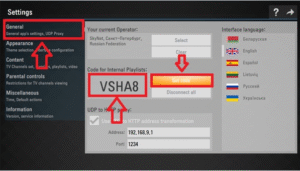Inhoudsopgave
Wil je IPTV kijken op je LG Smart TV? Dat kan heel eenvoudig! In deze gids laten we je stap voor stap zien hoe je IPTV installeert en instelt met de populairste apps.
Wat je nodig hebt
LG Smart TV met WebOS
InternetverbindingVoor IPTV is een goede internetverbinding nodig.
Goed IPTV-abonnement, Als je er nog geen hebt, kun je die bezoeken: www.pradotv.com/buy-iptv
- IPTV-speler downloaden, In deze gids lees je hoe je de beste IPTV Player app downloadt.
Optie 1: SS IPTV App
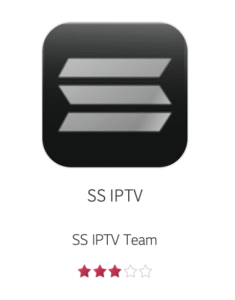
Stap 1: SS IPTV installeren
Zet je LG TV aan.
Open de LG Store voor inhoud.
Zoeken naar SS IPTV.
Klik op Installeer.
Stap 2: afspeellijst activeren en uploaden
Open de Smart IPTV-app.
Schrijf de MAC-adres weergegeven op het scherm.
Ga op je telefoon of pc naar: https://ss-iptv.com/fr/users/playlist

Voer je interne code in en upload je M3U-afspeellijst.
Start de app opnieuw. Je kanalen zullen verschijnen!
Optie 2: IPTV Smarters Pro App
Stap 1: Installeer IPTV Smarters Pro
Open LG Store voor inhoud.
Zoeken naar IPTV Smarters Pro.
Klik op Installeer en open de app.
Stap 2: Uw IPTV-account toevoegen
Selecteer Nieuwe gebruiker toevoegen.
Kies Inloggen met Xtream Codes API.
Vul de volgende informatie van je IPTV-provider in:
Naam (om het even wat, bijvoorbeeld "PradoTV")
Gebruikersnaam
Wachtwoord
Server URL
Klik op Gebruiker toevoegen. Je kanalen worden geladen!
App | Kenmerken | Kosten |
|---|---|---|
Slimme IPTV | Eenvoudig en schoon, M3U-ondersteuning | Eenmalige kosten |
IPTV Smarters Pro | Ondersteunt VOD & EPG, Xtream-login | Gratis |
Handige tips:
Zorg ervoor dat je IPTV-provider je de juiste inloggegevens geeft (M3U URL of Xtream Codes).
Gebruik een goede internetverbinding voor vloeiende streaming.
Als de app niet in de winkel verschijnt, werk dan je tv bij of probeer een andere regio.
IPTV installeren op LG Smart TV is snel en eenvoudig. Kies gewoon de juiste app voor jouw behoeften, voer je IPTV info in en geniet van live TV, films en series!
Hulp nodig? Neem contact op met uw IPTV-provider voor ondersteuning bij de installatie.
Tabel 1: Beste IPTV-spelers
Dit is de lijst met alle IPTV-spelers die we sterk aanbevelen
App | Kenmerken | Prijs |
|---|---|---|
IBO speler APP | Eenvoudige activering. Goede gebruikersinterface, | 4.9$/jaar |
IBO Pro APP | Ondersteunt VOD & EPG, Xtream-login | Gratis |