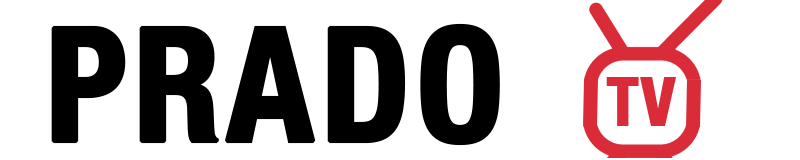Índice
- What is IBO Player Pro?
- Key Features of IBO Player Pro
- System Requirements & Compatibility
- How to Install IBO Player Pro
- Android Devices
- Firestick & Fire TV
- iOS Devices
- Smart TVs
- How to Activate IBO Player Pro
- How to Add IPTV Playlist
- M3U Playlist Method
- Xtream Codes API Method
- Best Settings for IBO Player Pro
- Troubleshooting Common Problems
- Pro Tips for the Best Experience
- Legal Considerations
- Conclusão
What is IBO Player Pro?
IBO Player Pro is a professional IPTV media player that lets you stream your favorite live TV channels, movies, and series using your own M3U playlists or Xtream Codes.
Unlike free or unstable IPTV apps, IBO Player Pro offers smooth playback, fast loading, and support for Transmissão em 4K, making it one of the most powerful IPTV players in 2025.
💡 Important: IBO Player Pro does not provide IPTV content. It’s only a player — you must use your own legal IPTV subscription or playlist.
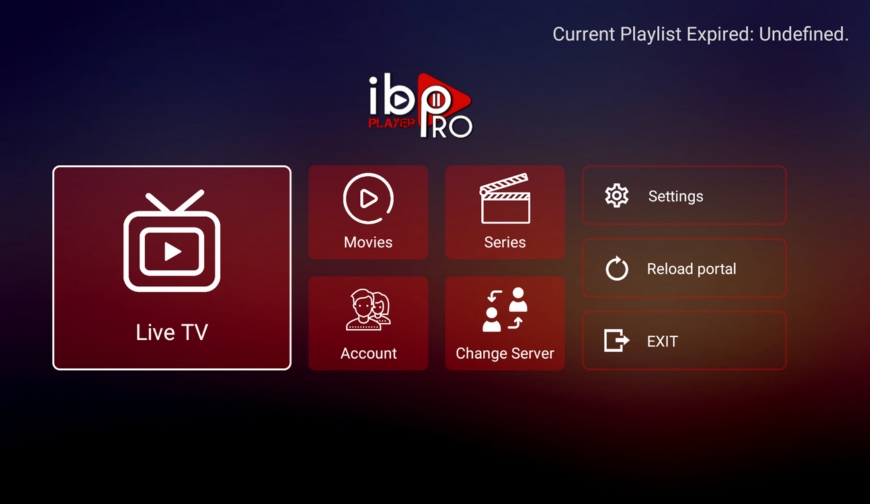
Key Features of IBO Player Pro
- ⚡ Ultra-Fast Streaming: Loads playlists quickly with minimal buffering.
- 🎬 4K Ready: Watch content in stunning Ultra HD quality.
- 🧠 Advanced Playback Controls: Pause, rewind, and adjust playback speed.
- ❤️ Favorites Management: Save and organize your preferred channels and movies.
- 🌍 Multi-Language & Subtitles: Enjoy audio and subtitles in multiple languages.
- 👨👩👧 Parental Controls: Secure your app with a PIN for family-friendly use.
- 📺 EPG Support: Access electronic TV guides (if provided by your IPTV service).
- ☁️ Cloud Playlist Sync: Manage and sync playlists across all your devices.
- 👥 Multi-Profile Support: Create separate profiles for each household member.
System Requirements & Compatibility
IBO Player Pro is compatible with a wide range of devices:
- Android: Version 5.0 or newer, 2GB RAM minimum
- iOS: Version 11 or newer, A9 chip or higher
- Smart TVs: Samsung (Tizen), LG (webOS), Android TV, Fire TV
- Streaming Devices: Firestick, Fire TV Cube, Android TV boxes
- Internet Speed: Minimum 25 Mbps for HD, 50 Mbps+ for 4K
How to Install IBO Player Pro
1. On Android Devices (Phones, Tablets, Android TV)
- Aberto Google Play Store and search for IBO Player Pro.
- Torneira Instalar.
- If unavailable, download the APK from iboplayer.pro and enable Install from Unknown Sources before installation.
2. On Amazon Firestick / Fire TV
- Go to Settings → My Fire TV → Developer Options.
- Enable:
- Apps from Unknown Sources
- ADB Debugging
- Install the Downloader app from the Amazon Store.
- Open Downloader and enter 834339, then tap Go.
- Clicar Instalar, then Done, and delete the APK to free space.
3. On iPhone / iPad
- Abrir o App Store.
- Procurar por IBO Player Pro.
- Torneira Descarregar — the app will install automatically.
4. On Smart TVs (Samsung & LG)
- Samsung TVs: Aberto Samsung Apps, search for IBO Player Pro, and install.
- LG TVs: Aberto Loja de Conteúdos LG, search for IBO Player Pro, and click Instalar.
How to Activate IBO Player Pro
- Launch the app — note the MAC Address e Device Key on screen.
- Visit iboplayer.pro on your browser.
- Enter your MAC Address and Device Key to log in.
- Enjoy a 7-day free trial before activation.
- After the trial, choose a Yearly ou Lifetime plan to continue.
How to Add IPTV Playlist
Method 1: Using an M3U Playlist URL
- Go to the IBO Player website and log in.
- Clicar Add Playlist and fill out:
- Playlist Name
- URL M3U
- EPG URL (optional)
- Clicar Save, then refresh the app to load your channels.
Method 2: Using Xtream Codes API
- Selecionar Add XC Playlist on the website.
- Enter:
- Playlist Name
- Nome de utilizador
- Palavra-passe
- Server URL (no http://)
- Optionally, enable Protect with PIN for security.
- Save and restart the app to update playlists.
Best Settings for IBO Player Pro
- Video Quality: Adjust based on your connection speed.
- Preferred Player: Choose MX, VLC, or the built-in player.
- Buffer Size: Increase for slower internet connections.
- EPG Configuration: Enable the guide for supported playlists.
- Parental Lock: Set a PIN for restricted content.
- Favorites: Organize your top channels and movies.
Troubleshooting Common Problems
| Problem | Solução |
|---|---|
| Playlist Not Loading | Check your M3U URL and ensure your IPTV subscription is active. |
| Buffering / Freezing | Test your connection on fast.com. Use Ethernet or a VPN if needed. |
| Black Screen | Restart device or reinstall the app. |
| Channels Not Playing | Contact your IPTV provider for updated links. |
| EPG Missing | Re-enter EPG URL and refresh. |
| ISP Blocking | Use a trusted VPN to bypass restrictions. |
Pro Tips for the Best Experience
✅ Use only legal IPTV providers.
⚡ Keep your app updated for better stability.
📶 Ensure a fast, stable internet connection (preferably wired).
🎮 Use a high-performance device for 4K streaming (e.g., NVIDIA Shield TV).
🛡️ Enable a VPN for privacy and unrestricted access.
☁️ Manage your playlists via cloud sync on the IBO Player website.
Legal Considerations
Streaming IPTV is legal as long as you use authorized, licensed providers. Avoid using unverified sources — they often contain pirated or illegal content.
Safe IPTV providers include:
- PradoTV
- FuboTV
- Sling TV
- YouTube TV
- Hulu + Live TV
- Philo
Always verify that your IPTV provider has broadcasting rights for the channels they offer.
Conclusão
Installing IPTV on IBO Player Pro is simple, fast, and incredibly rewarding.
With this guide, you can easily install, activate, and manage your IPTV playlists across Android, iOS, Firestick, and Smart TVs — all within minutes.
Remember: IBO Player Pro is only a player, not a provider. Combine it with a legitimate IPTV service for the best and safest streaming experience.
👉 Start your setup today at https://iboplayer.pro and enjoy smooth, high-definition IPTV streaming in 2025 and beyond.